
What is Canvas?
Canvas is the course management system (CMS), that is used for all online, hybrid, and web-enhanced courses. Canvas also connects some of the digital tools and resources teachers use into one simple place. These tools and resources might include class handouts such as PowerPoint slides or articles, discussion forums, online assignment submissions, videos, and textbook software applications or materials such as MyLab.
For a preview of Canvas from the student perspective, view this overview video and visit our Canvas FAQs.
How do I get started using Canvas?
Canvas is available to all students and faculty. To access Canvas, login to MyCOM with your username and password and click the Canvas icon on the portal dashboard.
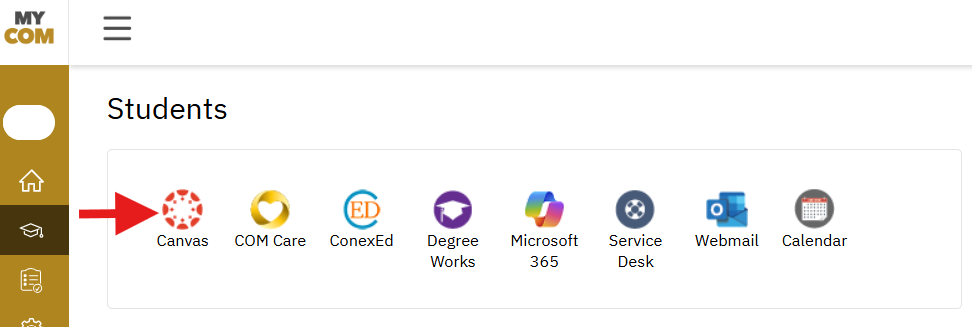
Once in Canvas, you will arrive on your Canvas Dashboard which will show course cards for all of your current semester courses. Click the course card to enter the desired course.
Please Note: Canvas courses are not available to students until one week before the semester begins.
Where can I learn more about Canvas?
Students: For an in-depth tutorial and additional information on how to use Canvas take the Student Tour! You can also search the Canvas Student Guide for frequently asked questions, how-to videos, and more. Keep in mind not all faculty use Canvas for their courses. If you are unable to locate your materials in your Canvas course, it may be because your instructor is not using Canvas. Contact your instructor for further information.
Faculty: Visit the Faculty Support and Training page for more information about Canvas training, workshops, and instructional design appointments.
Where can I get help with Canvas?
For technical support with Canvas:
- Call the Canvas Hotline 24/7: 1-844-592-2200
- Chat with Canvas Support (click the Tech Help link in Canvas)
For assistance with the MyCOM portal or other COM IT services submit a ticket to the COM IT Service Desk.
