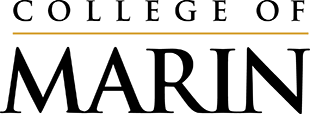This page provides answers and links to frequently asked questions (FAQs) about Canvas for Students and Faculty. You may also wish to visit our COM Canvas FAQs course or the Canvas Student Guide for additional support.
Canvas FAQs for Students
- Who do I contact for technical help with Canvas?
Call the Canvas Support Hotline 24/7 1-844-592-2200.
- How do I log into Canvas?
To access Canvas log into the MyCOM portal and click the Canvas link located in the Quick Links menu on the left side of the screen. You can also login to Canvas directly at marin.instructure.com.
- How do I edit my profile in Canvas?
In Canvas, you have the ability to add a profile picture, update your name, add a bio, and include an alternative email address or cell phone number to receive notifications. Note that some fields such as your COM email address cannot be changed. The Canvas Guides provide step-by-step instructions on editing your profile.
- Why don't I see my course(s) in Canvas?
There are a number of reasons why you may not see your courses in Canvas:
If you recently registered for classes, wait a few hours. It can take 3-6 hours from the time you register until your Canvas course becomes visible.
Courses open one week before the semester begins. If you are not seeing your course and it is more than seven days before the semester begins, try back during the appropriate time period.
Your instructor may not be using Canvas. Contact your instructor to find out if Canvas is being used or if there is another website you might need to access.
If it's in the middle of the semester and you haven't logged in to Canvas in quite a while, your instructor may have dropped you from the course. Contact your instructor.
If you have a late start class, wait until closer to the class start date.
If you want to review a class from a previous semester, it won't be available. Contact your instructor to request access or submit a support ticket during business hours using the Report a Problem link in the Canvas Help menu.
If you have followed the above suggestions and are still unable to locate your course, please submit a support ticket during using the Report a Problem link located in the Help menu.
- How do I find my way around Canvas?
For an overview of Canvas, take the Canvas Student Tour (opens in new window).
- Why am I not getting the Canvas e-mails and notifications that my classmates are receiving?
All Canvas messages and notifications are sent to your MyCOM email account. Be sure to check your MyCOM email account regularly. You should also check your Canvas Notification Preferences to ensure you are receiving all desired types of Canvas notifications.
- How do I access MyCOM email?
MyCOM mail is accessed through the Webmail link in the MyCOM portal (see the Quick Links menu) on the portal homepage. MyCOM mail uses Outlook through your free Microsoft Office 365 account. We also recommend you download the Outlook app for easy access to your school email. For additional information, view this guide to MyCOM email and Office 365.
- Where can I find additional information on how to perform tasks in Canvas such as submitting Assignments?
Log into Canvas and view Canvas FAQs or search the Canvas Student Guides.
- How do I submit a Turnitin assignment in Canvas?
To submit your assignment, log into Canvas and locate your course. Navigate to the appropriate week/topic and look for the Turnitin assignment Next, click the assignment title link;to access the screen where you will upload your assignment. Once you have arrived on the submission screen, view these step-by-step instructions.
- How do I send a message to my Instructor using Canvas?
There are two ways to send a message to your instructor: (1) Log into Canvas and click on the Help link. From the Help menu, click the Ask Your Instructor a Question link. (2) Log into Canvas and click the Inbox link. Follow these instructions for more information on Canvas Conversations (messages).
Canvas FAQs for Faculty
- How do I log into Canvas?
Log into Canvas by clicking the Canvas link located on the Quick Links menu located in the MyCOM portal or directly at https://marin.instructure.com (enter your MyCOM username and password).
- Who do I contact for Canvas Support?
The Faculty Canvas Support Hotline is available 24/7 call 1-833-291-3233. You may also submit a support ticket using the Report a Problem link located in the Canvas Tech Help menu during normal business hours. Tickets are answered within 24 hours (M-F 8:00am-5:00pm).
- How do I get a Canvas course shell?
Course shells are automatically populated for faculty as soon as the semester catalog becomes available. If you need additional shells, please submit a support ticket using the Report a Problem Link in the Help menu.
- Can I import content from one Canvas course to another?
Yes, you can import content from one course to another. View the following Canvas Guide for more information on how to use the Course Import Tool.
- Can I combine multiple course sections into one course shell?
Faculty may wish to combine multiple learning management system (LMS) course sections to save time distributing the same course content to students. In Canvas, this is referred to as cross-listing. However, combining course sections presents a challenge for compliance with FERPA and related laws, regulations, and policies. For more information about cross-listing please see our best practices for FERPA Compliance in Combined LMS Courses.
- Where can I find Canvas Instruction Guides?
Instructure provides a robust knowledge base and community for its users. Here are a few links to get you started:
Canvas Find Answers
Canvas Instructor Getting Started Guide
Canvas Instructor Guide